Fast & Free || How To Use U.S Netflix || Bypass Geo Blocking
Page 1 of 1 • Share
 Fast & Free || How To Use U.S Netflix || Bypass Geo Blocking
Fast & Free || How To Use U.S Netflix || Bypass Geo Blocking
[You must be registered and logged in to see this image.]
How to Dodge Netflix Geographical Country Blocking
We all know that the U.S Netflix library is the largest library with the highest quality content when compared to other Netflix libraries - for this reason and due to Netflix licensing agreements, Netflix are not allowed to display the same content for all countries; in turn, they geographically block (geo block) entire countries from accessing certain content. Luckily, there is a way around these geo blocks without the use of a VPN to slow down your connection!
Requirements
Windows PC
Access to Google
Administration Privileges on PC
[You must be registered and logged in to see this image.]
We'll simply go to Google, type "netflix DNS codes" and browse through the sites until you can locate a legitimate website.
A legitimate website will NOT ask you to:
- Input personal details
- Ask you to visit another website
- Ask you to complete a survey
- Click on any offers prior to accessing the website
A legitimate website WILL:
- Provide you with DNS IPs straight away, as show below
[You must be registered and logged in to see this image.]
Step 2
Once you have located a legitimate DNS website, choose one of the DNS numbers provided (as seen in the picture in step 1) - save these number's in notepad or write it down on a piece of paper. The number will consist of 4 segments, for example;
120.122.81.52 52.182.86.23
In some cases, it may only contain one number and where the last number is like so;
120.122.81.52
0.0.0.0 (or, 000.000.000.000 or 8.8.8.8, for example)
This is completely fine and normal, ensure you still note it down!
[You must be registered and logged in to see this image.]
Step 3
Open "run" - I will show you how to do this on multiple operating systems.
Windows XP
[You must be registered and logged in to see this image.]
Windows 8, 8.1 & 10
On your keyboard hold the Windows Key and press R.
[You must be registered and logged in to see this image.]
Step 4
Type "ncpa.cpl" in the run window.
[You must be registered and logged in to see this image.]
A new window will appear now, click on the network your adapter is active on and click "properties".
[You must be registered and logged in to see this image.]
A new window will appear, scroll and locate "Internet Protocol Version 4" and click it, then click "Properties".
[You must be registered and logged in to see this image.]
A new window will appear, the DNS numbers you wrote down before, input them here, ensure you have ticked "Use the following DNS server addresses" - after inputting your numbers, click "Ok"
[You must be registered and logged in to see this image.]
Step 5
Restart your machine, ensure it is a proper restart so all your hardware is powered down and then turned on again.
[You must be registered and logged in to see this image.]
FAQ
After restarting my machine, I can't load any websites at all!
Revert your DNS settings back to 8.8.8.8 and 8.8.4.4 and try using another DNS code from the website until you find one that works.
When I visit a website it keeps coming up with advertisements to purchase some kind of VPN or service and it wont go away! Please help?
Revert DNS settings back to 8.8.8.8 and 8.8.4.4 and find new DNS codes (servers) that don't spam you or revert your internet traffic.
When I go to Netflix, it doesn't load the U.S library for me!
Clear your cookies and cache then try again.
The U.S Netflix library worked for a few days then suddenly it's not working at all and I can't load any sites?
The DNS codes only work for 3-7 days at a time, sometimes they work for many months; sadly it's unpredictable - when this does happen you need to revert your DNS settings back to 8.8.8.8 and 8.8.4.4 and find new DNS codes to apply.
[You must be registered and logged in to see this image.]
Credits
At least 95% of this tutorial was written by me, some images were obtained through Google to speed up the process of making this tutorial, most of the images were produced by me and all of the content was hand written by me for Base forum - I do hope this tutorial assists some users in watching all the content they wanted to watch.
How to Dodge Netflix Geographical Country Blocking
We all know that the U.S Netflix library is the largest library with the highest quality content when compared to other Netflix libraries - for this reason and due to Netflix licensing agreements, Netflix are not allowed to display the same content for all countries; in turn, they geographically block (geo block) entire countries from accessing certain content. Luckily, there is a way around these geo blocks without the use of a VPN to slow down your connection!
Requirements
Windows PC
Access to Google
Administration Privileges on PC
[You must be registered and logged in to see this image.]
We'll simply go to Google, type "netflix DNS codes" and browse through the sites until you can locate a legitimate website.
A legitimate website will NOT ask you to:
- Input personal details
- Ask you to visit another website
- Ask you to complete a survey
- Click on any offers prior to accessing the website
A legitimate website WILL:
- Provide you with DNS IPs straight away, as show below
[You must be registered and logged in to see this image.]
Step 2
Once you have located a legitimate DNS website, choose one of the DNS numbers provided (as seen in the picture in step 1) - save these number's in notepad or write it down on a piece of paper. The number will consist of 4 segments, for example;
120.122.81.52 52.182.86.23
In some cases, it may only contain one number and where the last number is like so;
120.122.81.52
0.0.0.0 (or, 000.000.000.000 or 8.8.8.8, for example)
This is completely fine and normal, ensure you still note it down!
[You must be registered and logged in to see this image.]
Step 3
Open "run" - I will show you how to do this on multiple operating systems.
Windows XP
[You must be registered and logged in to see this image.]
Windows 8, 8.1 & 10
On your keyboard hold the Windows Key and press R.
[You must be registered and logged in to see this image.]
Step 4
Type "ncpa.cpl" in the run window.
[You must be registered and logged in to see this image.]
A new window will appear now, click on the network your adapter is active on and click "properties".
[You must be registered and logged in to see this image.]
A new window will appear, scroll and locate "Internet Protocol Version 4" and click it, then click "Properties".
[You must be registered and logged in to see this image.]
A new window will appear, the DNS numbers you wrote down before, input them here, ensure you have ticked "Use the following DNS server addresses" - after inputting your numbers, click "Ok"
[You must be registered and logged in to see this image.]
Step 5
Restart your machine, ensure it is a proper restart so all your hardware is powered down and then turned on again.
[You must be registered and logged in to see this image.]
FAQ
After restarting my machine, I can't load any websites at all!
Revert your DNS settings back to 8.8.8.8 and 8.8.4.4 and try using another DNS code from the website until you find one that works.
When I visit a website it keeps coming up with advertisements to purchase some kind of VPN or service and it wont go away! Please help?
Revert DNS settings back to 8.8.8.8 and 8.8.4.4 and find new DNS codes (servers) that don't spam you or revert your internet traffic.
When I go to Netflix, it doesn't load the U.S library for me!
Clear your cookies and cache then try again.
The U.S Netflix library worked for a few days then suddenly it's not working at all and I can't load any sites?
The DNS codes only work for 3-7 days at a time, sometimes they work for many months; sadly it's unpredictable - when this does happen you need to revert your DNS settings back to 8.8.8.8 and 8.8.4.4 and find new DNS codes to apply.
[You must be registered and logged in to see this image.]
Credits
At least 95% of this tutorial was written by me, some images were obtained through Google to speed up the process of making this tutorial, most of the images were produced by me and all of the content was hand written by me for Base forum - I do hope this tutorial assists some users in watching all the content they wanted to watch.
cexuslothus- Active User

- Posts : 17
Points : 23

ericb- Posts : 1
Points : 1
Location : kumasi,
 Re: Fast & Free || How To Use U.S Netflix || Bypass Geo Blocking
Re: Fast & Free || How To Use U.S Netflix || Bypass Geo Blocking
is this still working?
Pobama- Posts : 4
Points : 4
 Similar topics
Similar topics» Netflix
» Netflix x59 Premium
» Netflix Method. NO Card NEEDED
» Bypass Snapchat Screenshot Notifications
» [Tutorial] Bypass Win7,8,10 Admin Log In with a USB
» Netflix x59 Premium
» Netflix Method. NO Card NEEDED
» Bypass Snapchat Screenshot Notifications
» [Tutorial] Bypass Win7,8,10 Admin Log In with a USB
Page 1 of 1
Permissions in this forum:
You cannot reply to topics in this forum