[Tutorial] Bypass Win7,8,10 Admin Log In with a USB
Page 1 of 1 • Share
![[Tutorial] Bypass Win7,8,10 Admin Log In with a USB Empty](https://2img.net/i/empty.gif) [Tutorial] Bypass Win7,8,10 Admin Log In with a USB
[Tutorial] Bypass Win7,8,10 Admin Log In with a USB
Welcome to my tutorial! I'm going to be showing you a way to bypass a administrator login on a Windows 7,8,10 computer.
All that you will need is a USB and Kon-Boot, which can be easily found online.
Step 1: Download the zip folder containing Kon-Boot and extract it to wherever you please.
[You must be registered and logged in to see this image.]
Step 2: Open the extracted folder and you should see:
[You must be registered and logged in to see this image.]
open up 'kon-bootUSB'
Step 3: Plug in your USB and run 'usb_install_RUNASADMIN.bat' as a Administrator. (Make sure you run it as a administrator!)
The file should look something like:
[You must be registered and logged in to see this image.]
Step 4: You will get a pop up saying:
[You must be registered and logged in to see this image.]
(Make sure that only the USB on which you want to install the bypass on is plugged in.)
Click ok.
Step 5: Verify that the USB is the correct one plugged in and click OK.
[You must be registered and logged in to see this image.]
After clicking OK a message should appear saying that your USB is ready.
[You must be registered and logged in to see this image.]
Step 6: Now you can go to your targeted machine and plug the USB in.
Shut the targeted machine down and power it up with the USB plugged in.
Step 6: As the computer turns on hit the F1 or F2 key depending on how your computer is configured to enter its BIOS.
Step 7: Navigate to the boot settings and change that the computer boots off the USB flash drive.
BIOS looks something like this depending on your machine.
[You must be registered and logged in to see this image.]
Step 8: Save the changes and exit out of BIOS.
Step 9: Let the computer boot and if everything is done correctly you should get this screen:
[You must be registered and logged in to see this image.]
after a second or so on that screen it will ask you if you want to boot
Kon-Boot
or
Kon-Boot (Old)
Make sure that Kon-Boot is selected and hit enter.
Step 10: The computer should then boot normally and bring you to the log in screen.
[You must be registered and logged in to see this image.]
Select the admin user and instead of typing a password leave the password box blank and hit Enter.
Conclusion:
If everything works well you should now be in the administrative account!, Please use this legally and use common sense.
All that you will need is a USB and Kon-Boot, which can be easily found online.
Step 1: Download the zip folder containing Kon-Boot and extract it to wherever you please.
[You must be registered and logged in to see this image.]
Step 2: Open the extracted folder and you should see:
[You must be registered and logged in to see this image.]
open up 'kon-bootUSB'
Step 3: Plug in your USB and run 'usb_install_RUNASADMIN.bat' as a Administrator. (Make sure you run it as a administrator!)
The file should look something like:
[You must be registered and logged in to see this image.]
Step 4: You will get a pop up saying:
[You must be registered and logged in to see this image.]
(Make sure that only the USB on which you want to install the bypass on is plugged in.)
Click ok.
Step 5: Verify that the USB is the correct one plugged in and click OK.
[You must be registered and logged in to see this image.]
After clicking OK a message should appear saying that your USB is ready.
[You must be registered and logged in to see this image.]
Step 6: Now you can go to your targeted machine and plug the USB in.
Shut the targeted machine down and power it up with the USB plugged in.
Step 6: As the computer turns on hit the F1 or F2 key depending on how your computer is configured to enter its BIOS.
Step 7: Navigate to the boot settings and change that the computer boots off the USB flash drive.
BIOS looks something like this depending on your machine.
[You must be registered and logged in to see this image.]
Step 8: Save the changes and exit out of BIOS.
Step 9: Let the computer boot and if everything is done correctly you should get this screen:
[You must be registered and logged in to see this image.]
after a second or so on that screen it will ask you if you want to boot
Kon-Boot
or
Kon-Boot (Old)
Make sure that Kon-Boot is selected and hit enter.
Step 10: The computer should then boot normally and bring you to the log in screen.
[You must be registered and logged in to see this image.]
Select the admin user and instead of typing a password leave the password box blank and hit Enter.
Conclusion:
If everything works well you should now be in the administrative account!, Please use this legally and use common sense.
cexuslothus- Active User

- Posts : 17
Points : 23
 Similar topics
Similar topics» [Tutorial] How To Impress Your Friends
» Bypass Snapchat Screenshot Notifications
» FREE SMS Verification Tutorial (Uber, Facebook, etc)
» Fast & Free || How To Use U.S Netflix || Bypass Geo Blocking
» :: FREE HACKING, FORENSICS & CYBER SECURITY LEARNING (Video Tutorial)::
» Bypass Snapchat Screenshot Notifications
» FREE SMS Verification Tutorial (Uber, Facebook, etc)
» Fast & Free || How To Use U.S Netflix || Bypass Geo Blocking
» :: FREE HACKING, FORENSICS & CYBER SECURITY LEARNING (Video Tutorial)::
Page 1 of 1
Permissions in this forum:
You cannot reply to topics in this forum